How To Solve File Size Error of MCA Portal on Mac
PROBLEM DESCRIPTION:
If the MCA portal shows the error of File Size Exceeding the limit, follow the steps given below to solve the issue.
 Learn something new every day with Educative Unlimited
Learn something new every day with Educative UnlimitedSOLUTION:
PREREQUISITES:
Computer/Laptop: Any MacBook Air or MacBook Pro
Operating System: Mac OS version High Sierra or higher.
Softwares :
1. Adobe Acrobat Reader DC (Version: 2020.009.20067 or Higher)
 Learn something new every day with Educative Unlimited
Learn something new every day with Educative UnlimitedReducing the file size on Apple Mac OS
There are two things that increase the file size of compliance forms.
- Attached digital signatures revocation history
- The size of pdf & image attachments to the form
1. Please follow the below instructions to limit the increase in PDF file size while affixing the Digital Signature Certificate (DSC)
| Step 1: Open Adobe Acrobat Reader DC |
| Step 2: Select Menu Acrobat Reader > Preferences. The Preferences window is displayed. |
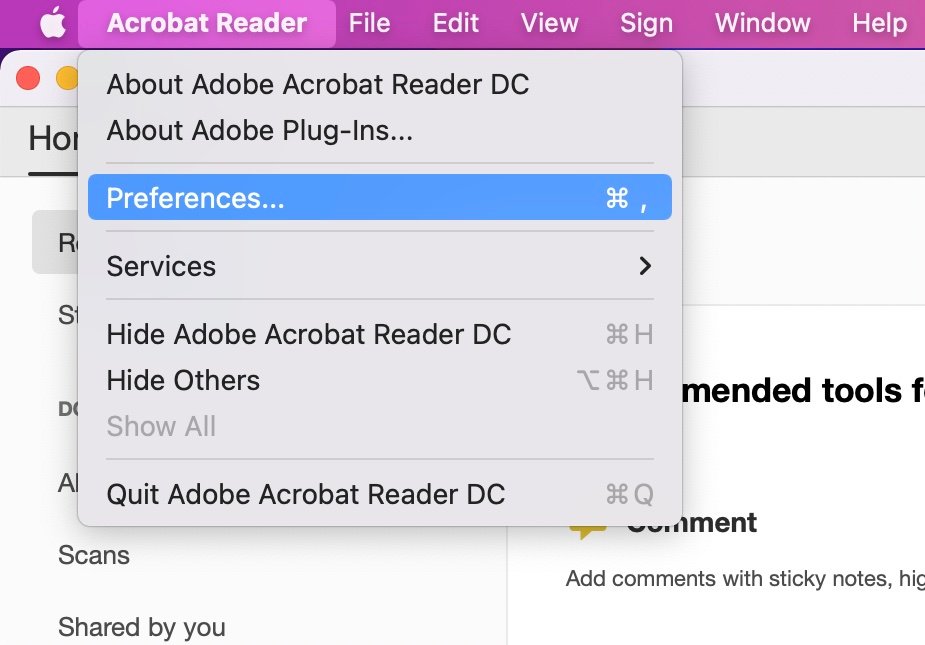
| Step 3: Select Category: Signature. The Digital Signatures section is displayed. |
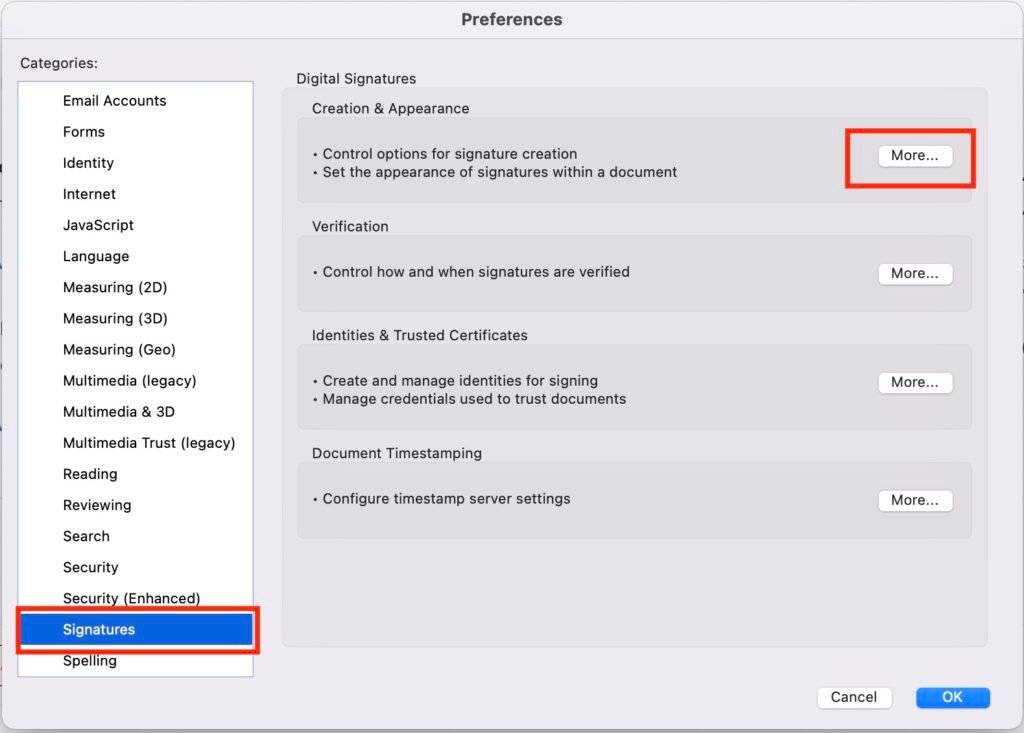
| Step 4: Click “More” button under the Creation & Appearance section. |
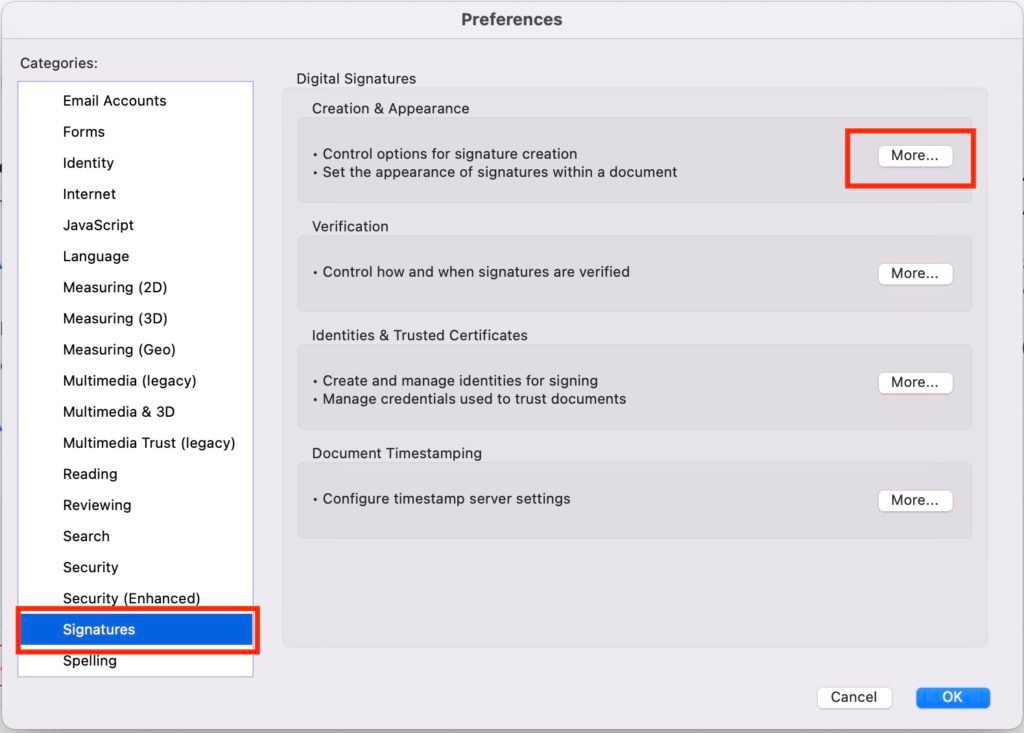
| Step 5: Uncheck “Include signature’s revocation status” option. |
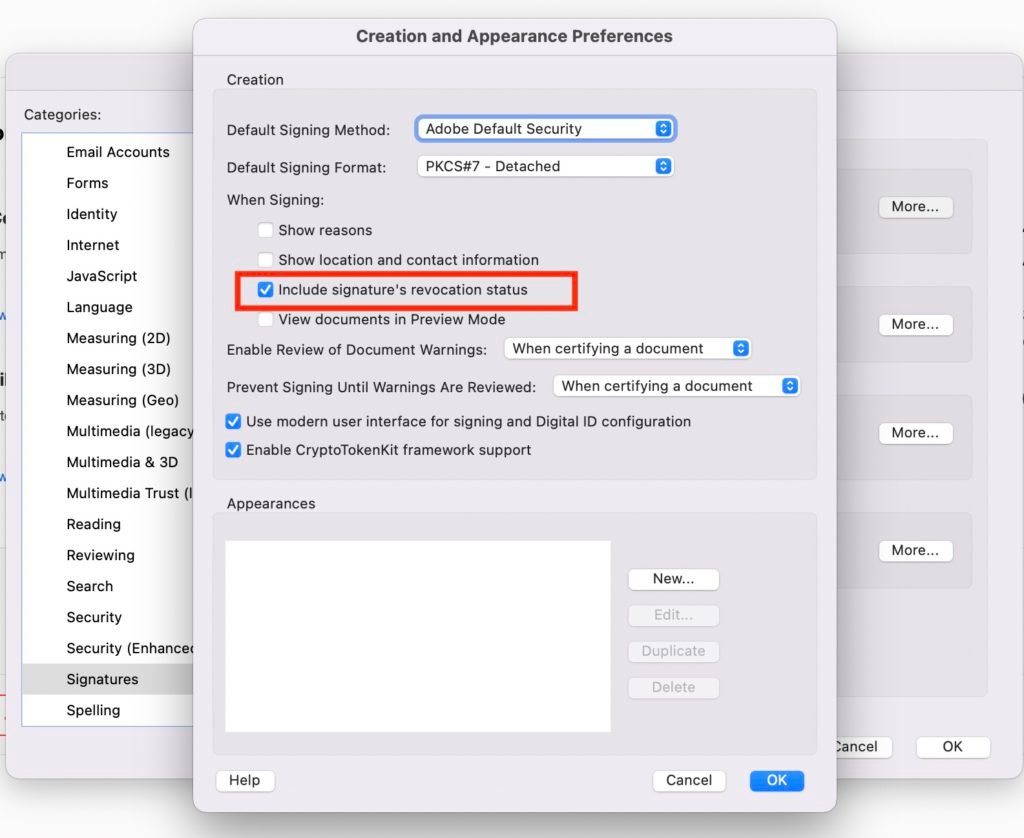
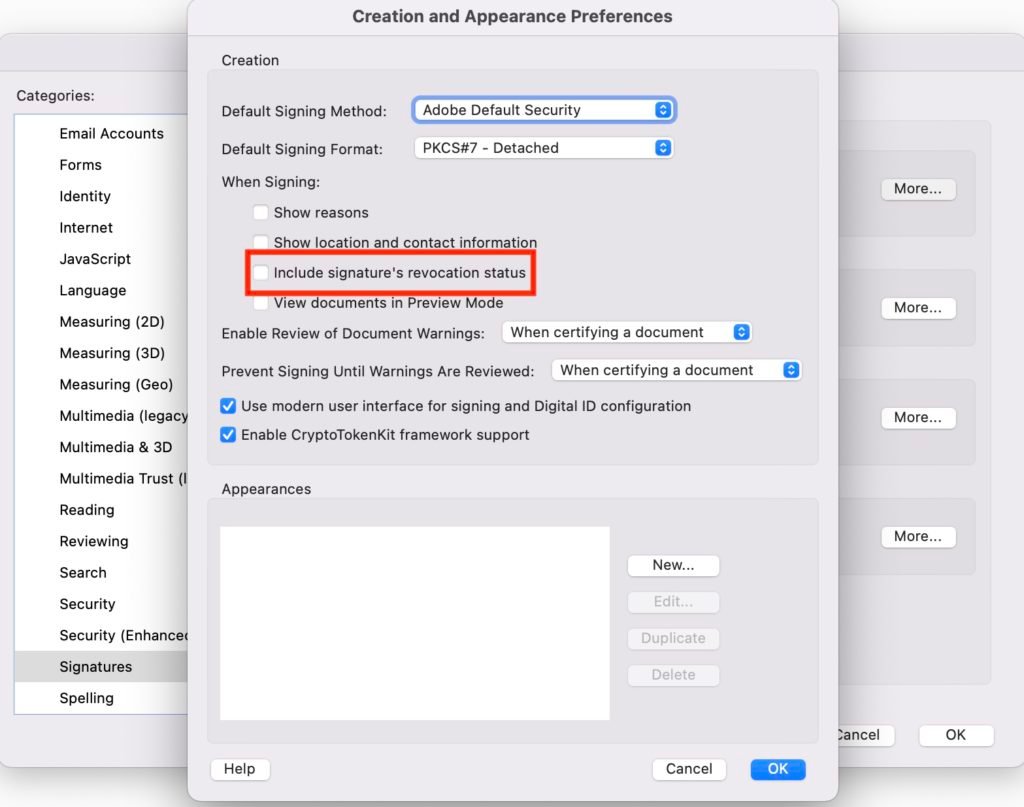
2. Please remove all attachments to the form and reduce their size using Preview
2.1 For reducing size of image file attachments
| Step 1: Open image file in Preview |
| Step 2: Go to Tools Menu > Adjust Size |
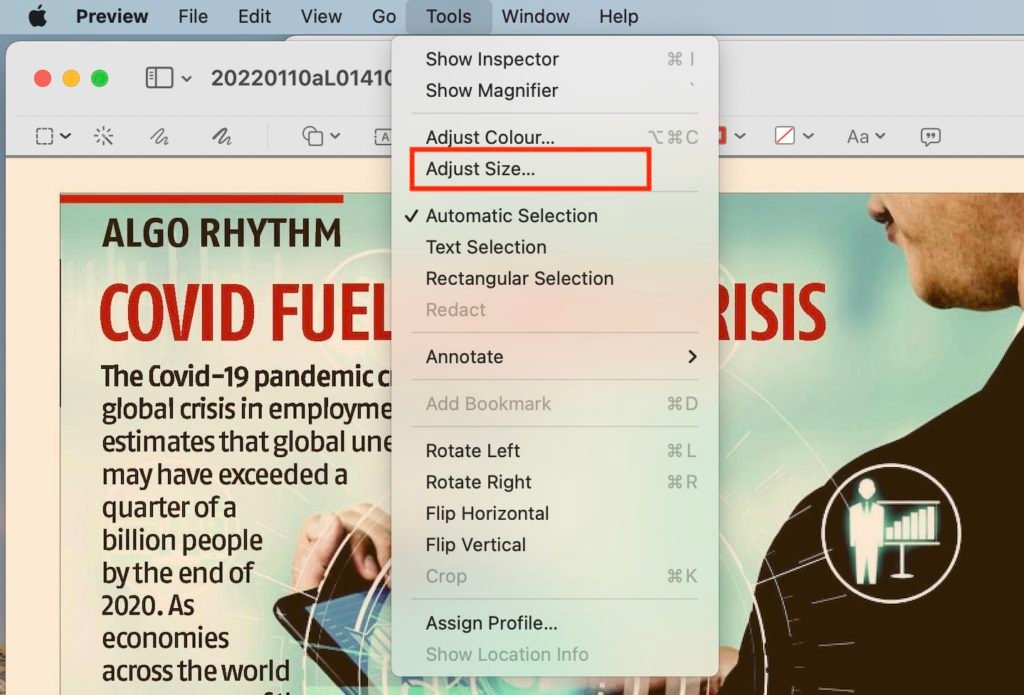
| Step 3: Reduce Width/Height of the image file |
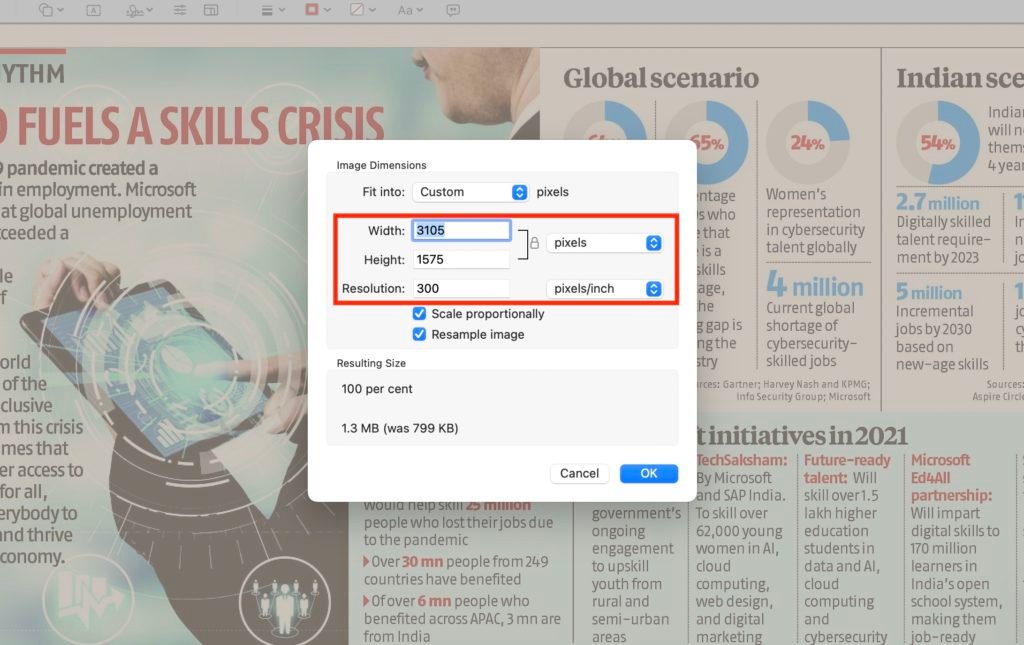
| Step 4: Reduce Resolution if required |
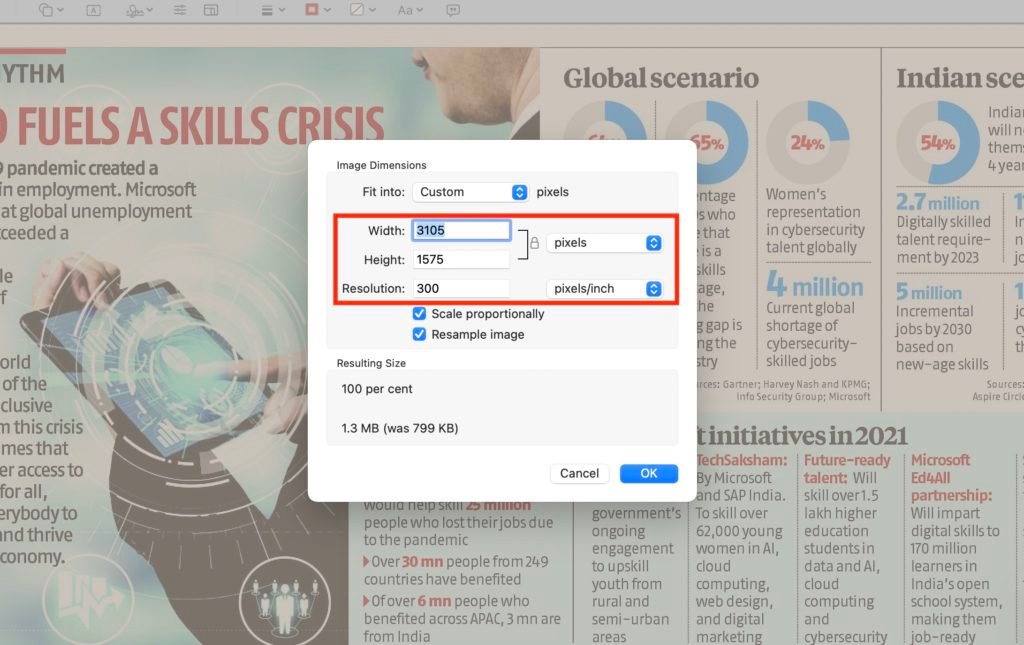
| Step 5: Save file. It will reduce the image file size. Check file size by right-clicking on it and selecting “Get Info” |
2.2 For reducing size of PDF file attachments
| Step 1: Open PDF file in Preview |
| Step 2: Go to File Menu > Export |

| Step 3: Put new file name in “Export As” Field, Format as “PDF” and Quartz Filter as “Black & White” |
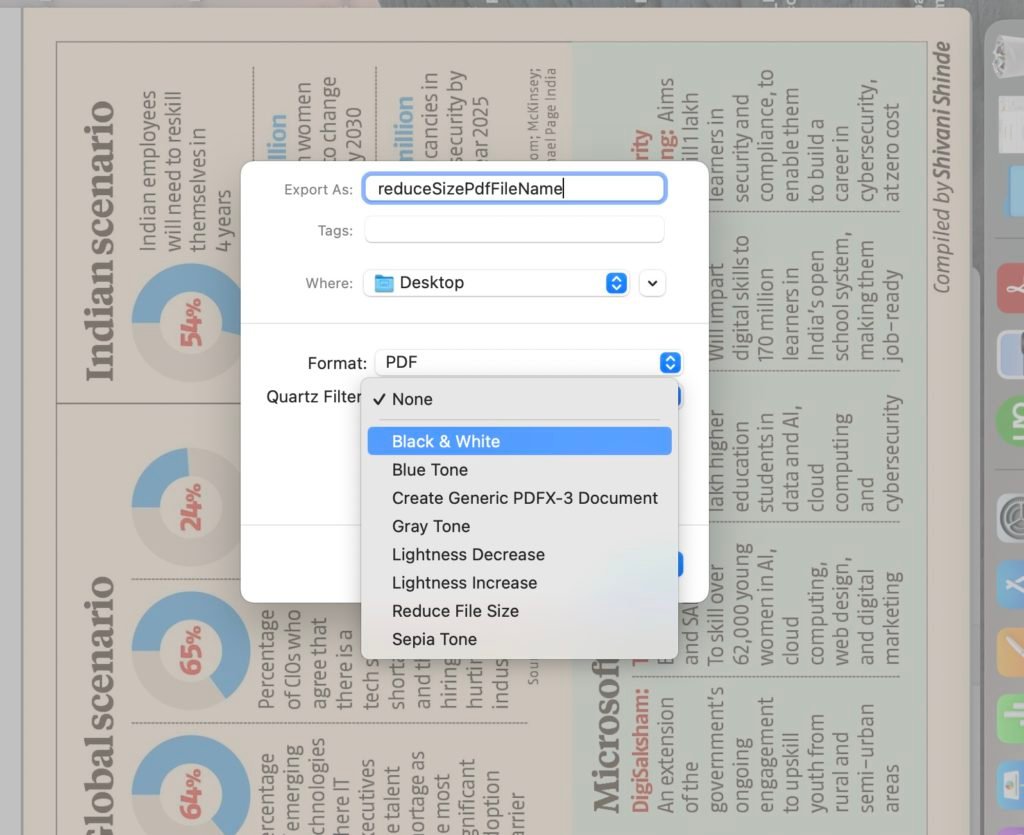
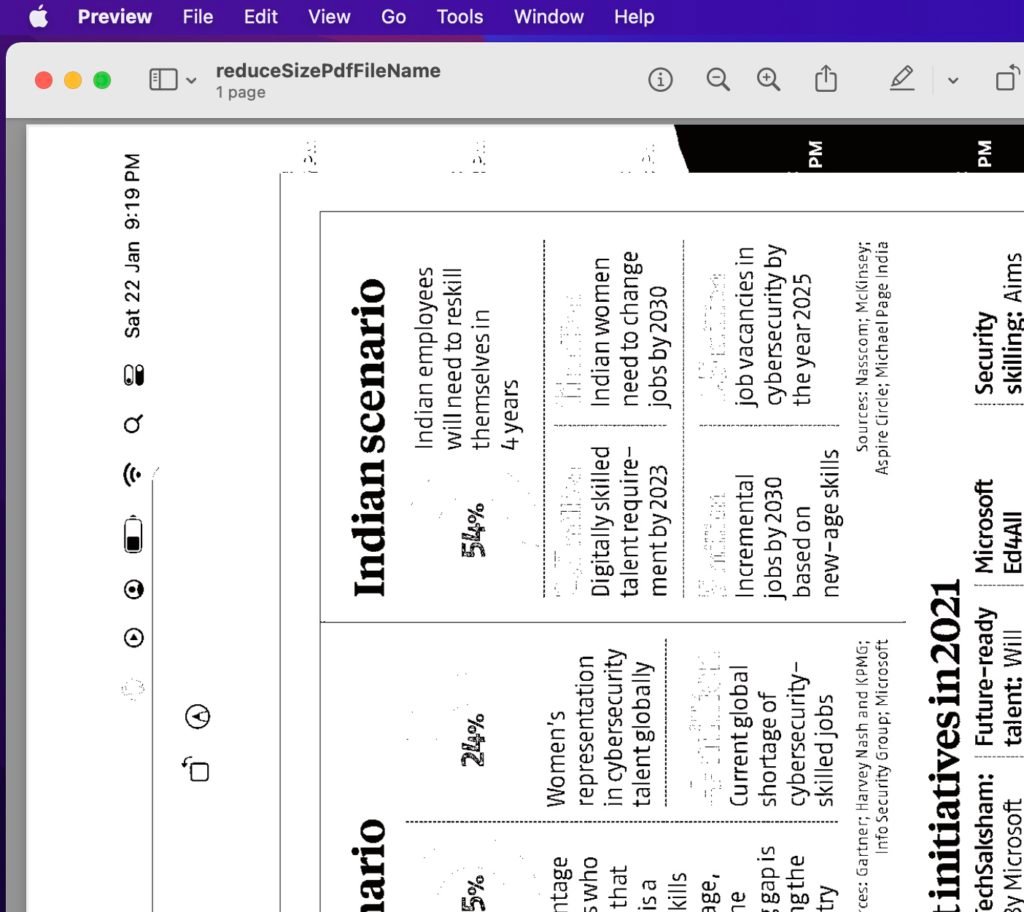
| Step 4: Save file. It will reduce the PDF file size. Check file size by right-clicking on it and selecting “Get Info” |
Reattach all reduced size attachments and resign the compliance form. It will solve the file size error on MCA Portal.
 Learn something new every day with Educative Unlimited
Learn something new every day with Educative Unlimited